When one of our supported businesses faced repeated connection failures between their legacy ESSL X990 biometric attendance machine and the eTimeTrackLite software, it turned into a deep troubleshooting journey. The device refused to connect and displayed the persistent error:
“W Device Error, Failed Connect Device”
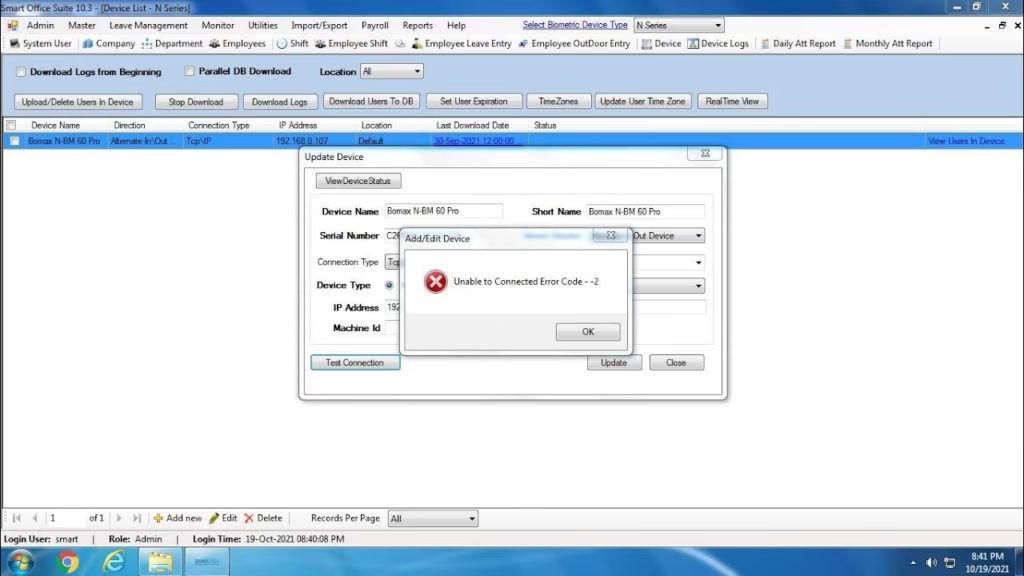
Troubleshooting Steps That Didn’t Work
Our IT team tried every conventional fix to re-establish communication between the biometric device and the software:
- Reinstalled the eTimeTrackLite application
- Performed a factory reset on the X990 unit
- Switched to an alternate system for testing
- Reinstalled the operating system
- Verified IP configuration and network parameters
- Conducted ping and port tests to confirm connectivity
Unfortunately, none of these attempts got the device talking to eTimeTrackLite.
The Turning Point: Contacting eSSL Support
Running out of options, we contacted the eSSL support team. They requested the following:
- Photos of the front and back of the X990 device
- The serial number is clearly shown in the images
- A screenshot of the error message from eTimeTrackLite
We promptly shared all the details.
Resolution and Successful Connection
After verifying the submitted information, eSSL support identified that our biometric device was missing from their internal registration database. They updated their backend records with the provided serial number.
Soon after their update, the X990 finally connected to eTimeTrackLite—and we could seamlessly download the attendance data.
Pro Tip for ESSL Device Users
If you’re seeing:
“W Device Error, Failed Connect Device”
on any ESSL biometric attendance machine, chances are it’s an issue of device registration.
🔁 Reach out to eSSL support at: support@esslsecurity.com
📸 Share clear images of the device (front and back) with the serial number visible
🖼️ Include a screenshot of the error message
Once verified, the support team can register your device and restore connectivity.
Recommended products
-
Face – Aiface MAGNUM LITE
Original price was: ₹12,582.00.₹10,000.00Current price is: ₹10,000.00. + GST

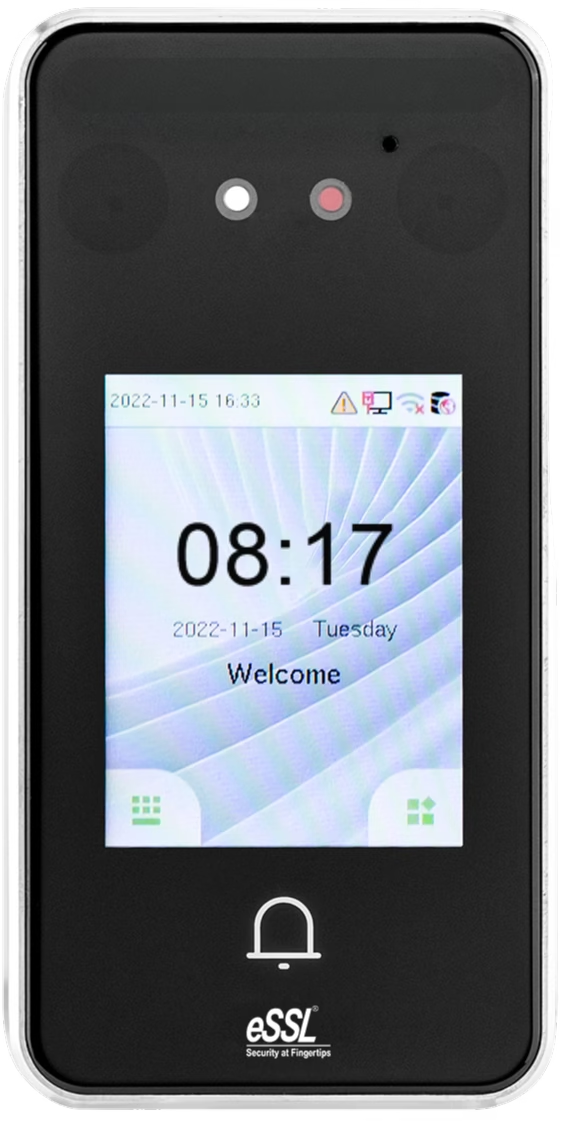


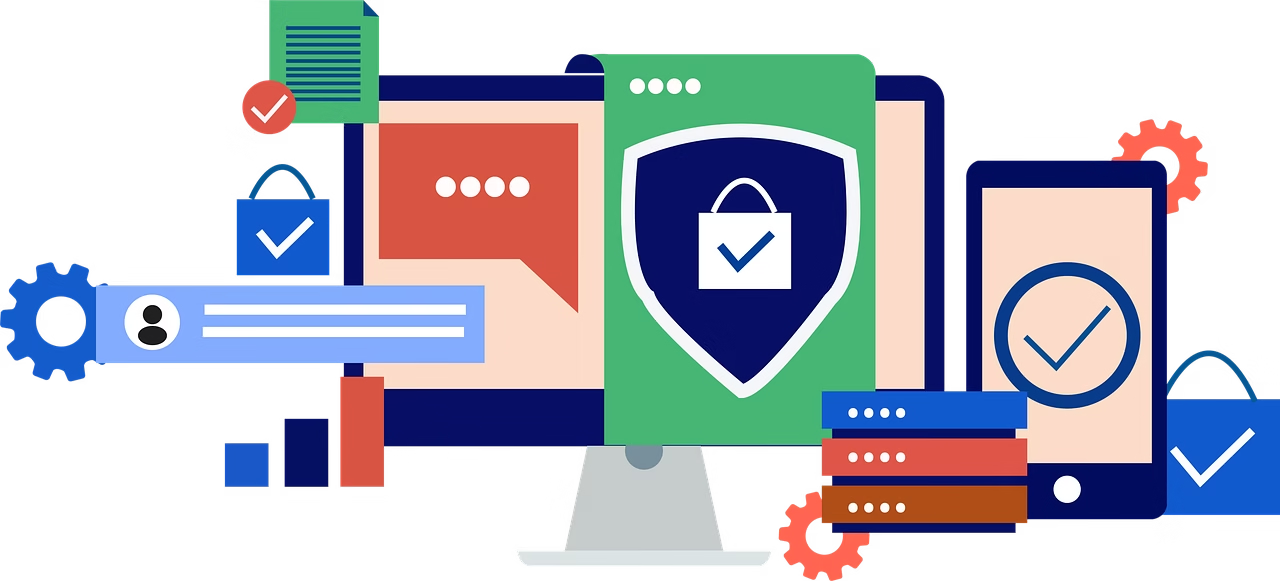


Leave a Reply