What is an SSD?
Let’s start with the basics.
An SSD (Solid State Drive) is a type of storage device, just like the traditional hard drives (HDDs) you might be familiar with — but it’s way faster, quieter, and more durable.
Instead of using spinning disks like a hard drive, SSDs store your data on NAND flash memory chips — kind of like a giant, supercharged USB drive. Inside an SSD, there are no moving parts. Instead, data moves through integrated circuits managed by a controller chip (brands like Phison, Silicon Motion, Samsung, etc.). These controllers handle tasks like reading/writing data, managing errors, and keeping the drive healthy through smart techniques like wear levelling.
Why Should You Choose an SSD Over a Hard Drive?
Now that you know what an SSD is, let’s talk about why upgrading makes such a difference.
Compared to an HDD, an SSD helps your computer or laptop:
- Boot up in seconds.
- Open apps almost instantly.
- Run silently (no spinning or clicking noises).
- Survive accidental drops better.
From a technical point of view:
- Access times drop from 5–10 milliseconds (HDD) to just 0.02 milliseconds (SSD)!
- Read/write speeds jump from 80–160 MB/s (HDD) to 500 MB/s (SATA SSD) — or up to 7,000+ MB/s with high-end NVMe SSDs.
Because SSDs are fully electronic (no mechanical parts), they’re also more shockproof, perfect for portable devices.
Types of SSDs
Now that you’re convinced about why SSDs are worth it, let’s look at the different types available today.
1. SATA SSD
- Shape: Small rectangle (2.5-inch size).
- Connection: SATA III interface (up to 6Gbps bandwidth).
- Speed: About 500–550 MB/s for read/write.
- Best for: Upgrading older laptops and desktops affordably.
SATA SSDs have been around the longest. While limited compared to newer interfaces, they’re a massive upgrade from hard drives.

M.2 SSDs — SATA vs NVMe
You’ve probably seen the term M.2 SSD floating around — especially in laptops or newer desktops. But did you know not all M.2 SSDs are the same?
M.2 is just the shape and connector — a slim, stick-like design (usually 22mm x 80mm, also called M.2 2280). But under the hood, M.2 SSDs can run on either SATA or NVMe protocols — and that changes everything about their speed and performance.
Here’s a quick side-by-side to help you understand:
| Feature | SATA M.2 SSD | NVMe M.2 SSD |
|---|---|---|
| Interface | SATA III | PCIe (Gen 3, Gen 4, Gen 5) |
| Typical Speed | ~500–600 MB/s | 2,000–14,000 MB/s |
| Performance | Great for basic use | Excellent for high-speed tasks |
| Keying Notches | B+M key (two notches) | M key (single notch, right side) |
| Looks Like | Same slim M.2 2280 size | Same slim M.2 2280 size |
| Slot Compatibility | Fits in B or M slots | Fits only in M-keyed or NVMe-supported slots |
| Price | More affordable | Slightly more expensive |
Quick Note About M.2 Keys: B, M, and B+M
When you look closely at an M.2 SSD’s connector edge, you’ll notice little notches — these are called keys, and they help prevent you from installing an incompatible drive.
- B Key: One notch on the left. Mostly used for SATA or older PCIe x2 drives.
- M Key: One notch on the right. Used for NVMe PCIe x4 drives — faster and more modern.
- B+M Key: Two notches. These drives are usually SATA-based and designed for wider compatibility — they can physically fit into both B and M slots.
Important Tip: Just because a drive physically fits doesn’t always mean it will work. Your motherboard or laptop must support the interface — SATA or PCIe — as well.


How to Choose the Right SSD
Alright, now that you know the types, how do you choose the right one?
| Usage Type | Recommended SSD |
|---|---|
| Basic browsing, office work | 2.5-inch SATA SSD |
| Gaming, Content Creation | M.2 NVMe PCIe 3.0 or 4.0 SSD |
| Professional editing, heavy rendering | PCIe 4.0/5.0 NVMe or PCIe Add-in-Card SSD |
Storage Capacity Tips:
- 256GB: Fine for light users.
- 512GB: Ideal for gamers and work users.
- 1TB or more: Perfect for heavy storage needs (editing, gaming libraries, etc.).
Tech note:
For professional work (e.g., 4K video editing), check for high TBW (Total Bytes Written) ratings and DRAM cache support for longer SSD life and better performance.
Important SSD Technical Terms
Let’s quickly understand a few important technical words you might see:
- NAND Flash Types:
- SLC (1 bit per cell): Fastest and longest-lasting (rare for consumers).
- MLC (2 bits per cell): Durable and fast.
- TLC (3 bits per cell): Common and balanced (today’s standard).
- QLC (4 bits per cell): Budget-friendly, slower for heavy writes.
- DRAM vs DRAM-less SSDs:
- DRAM SSDs: Faster, better for multitasking.
- DRAM-less SSDs: Cheaper, but a bit slower for heavy random operations.
- TRIM Command:
Modern SSDs automatically clean up unused data blocks to maintain speed over time.
What About Intel® Optane™ Memory?
Now, you might have also heard about Intel Optane™.
Instead of being a full SSD, Optane acts like a super-fast cache between your storage and your RAM.
- Technology: Uses 3D XPoint memory (different from NAND flash).
- Purpose: Accelerates apps, boot time, and common tasks — even if you’re still using a slower HDD or basic SSD.
- Performance:
Full Optane drives (e.g., 900P or 905P series) outperform most NAND NVMe SSDs — with access latencies around 10 microseconds vs NAND’s 100 microseconds.
Important:
To use Intel Optane Memory modules, your system must support Intel RST (Rapid Storage Technology).

How to Check Which SSD is Compatible with Your Computer
Now that you know what you want — let’s talk about how to make sure it will fit your computer.
1. Identify your computer type:
Laptop, Desktop, or All-in-One?
- Laptops = Often M.2 or 2.5-inch SATA.
- Desktops = Most flexible — M.2, SATA, PCIe Add-in Cards.
2. Check your slots:
Open your manual (or check online) and look for:
- 2.5-inch drive bays (for SATA SSDs).
- M.2 slots (for M.2 SATA or NVMe SSDs).
- PCIe x4/x16 slots (for PCIe cards).
3. Understand M.2 slots:
- Some support only SATA, some only NVMe, some both.
- Sizes: M.2 2242, 2260, 2280 (most common), or 22110.
4. SATA Support (for 2.5-inch SSDs):
- Prefer SATA III (6Gbps).
- SATA II (3Gbps) still works, just slower.
5. BIOS/UEFI Settings:
- Make sure NVMe boot support is enabled if you’re booting from an NVMe drive.
- A BIOS update may be needed for very old systems.
6. Use System Tools:
- Speccy, HWiNFO64, CPU-Z, Crucial Scanner — all can scan your system for SSD upgrade possibilities.
FAQs
Why spend more on an SSD when I can get a bigger HDD for less?
Do SSDs wear out quickly?
Aren’t all SSDs fast?
Final Thoughts
Upgrading to an SSD (and choosing the right one) can make your PC feel brand new again.
Whether you’re chasing maximum speed, huge storage space, or the best bang for your buck — there’s an SSD perfectly suited for your needs.
👉 Still unsure?
Talk to us at Tech-AD — we’ll help you find the best SSD for your setup, without the technical confusion!
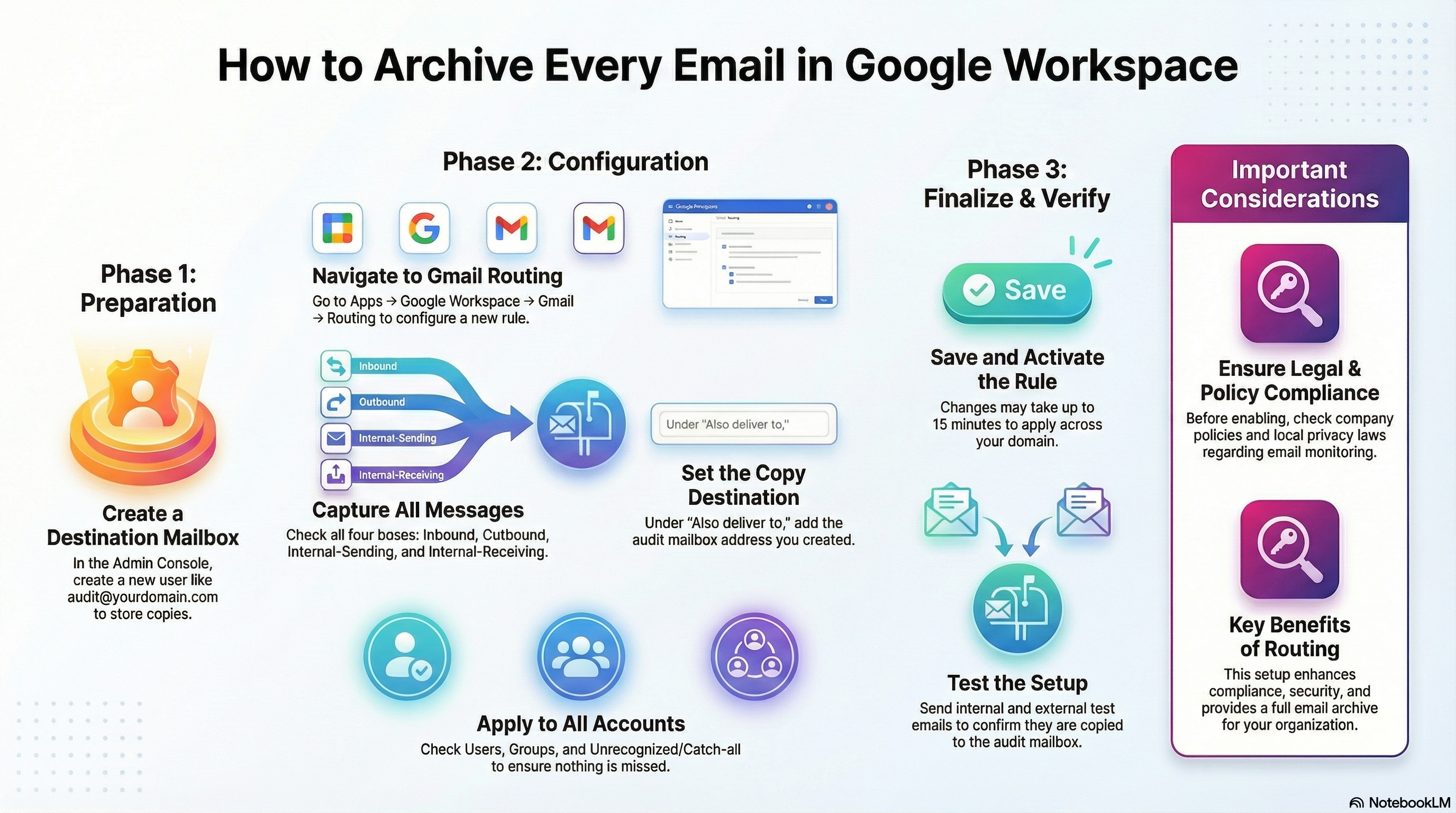
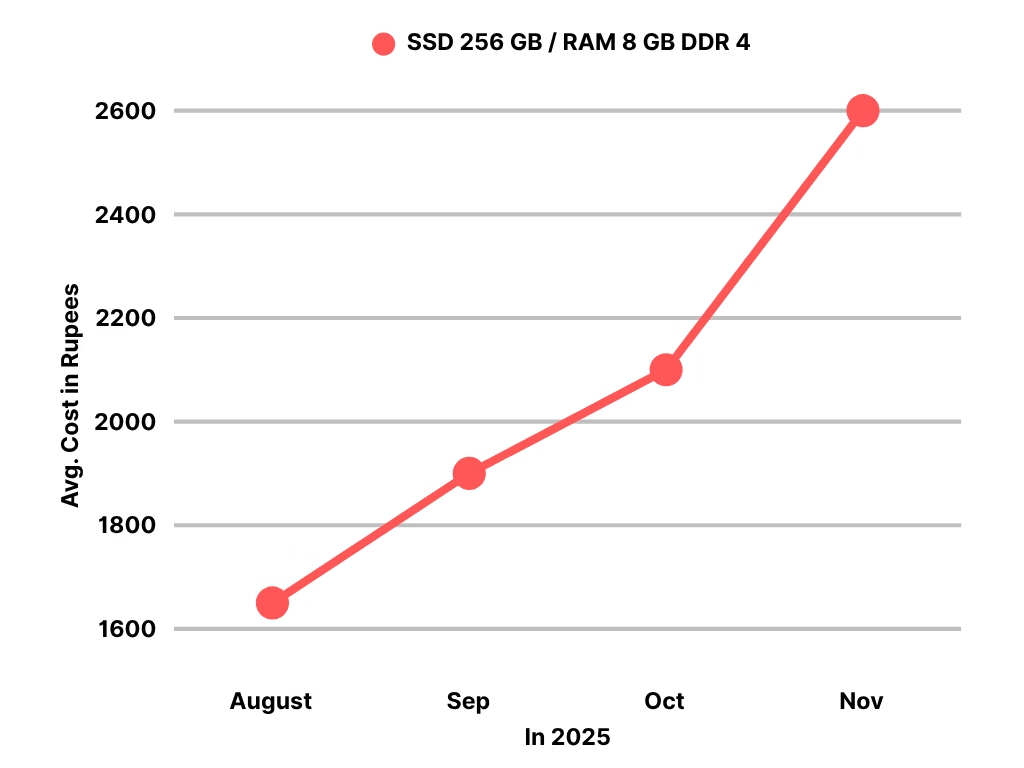
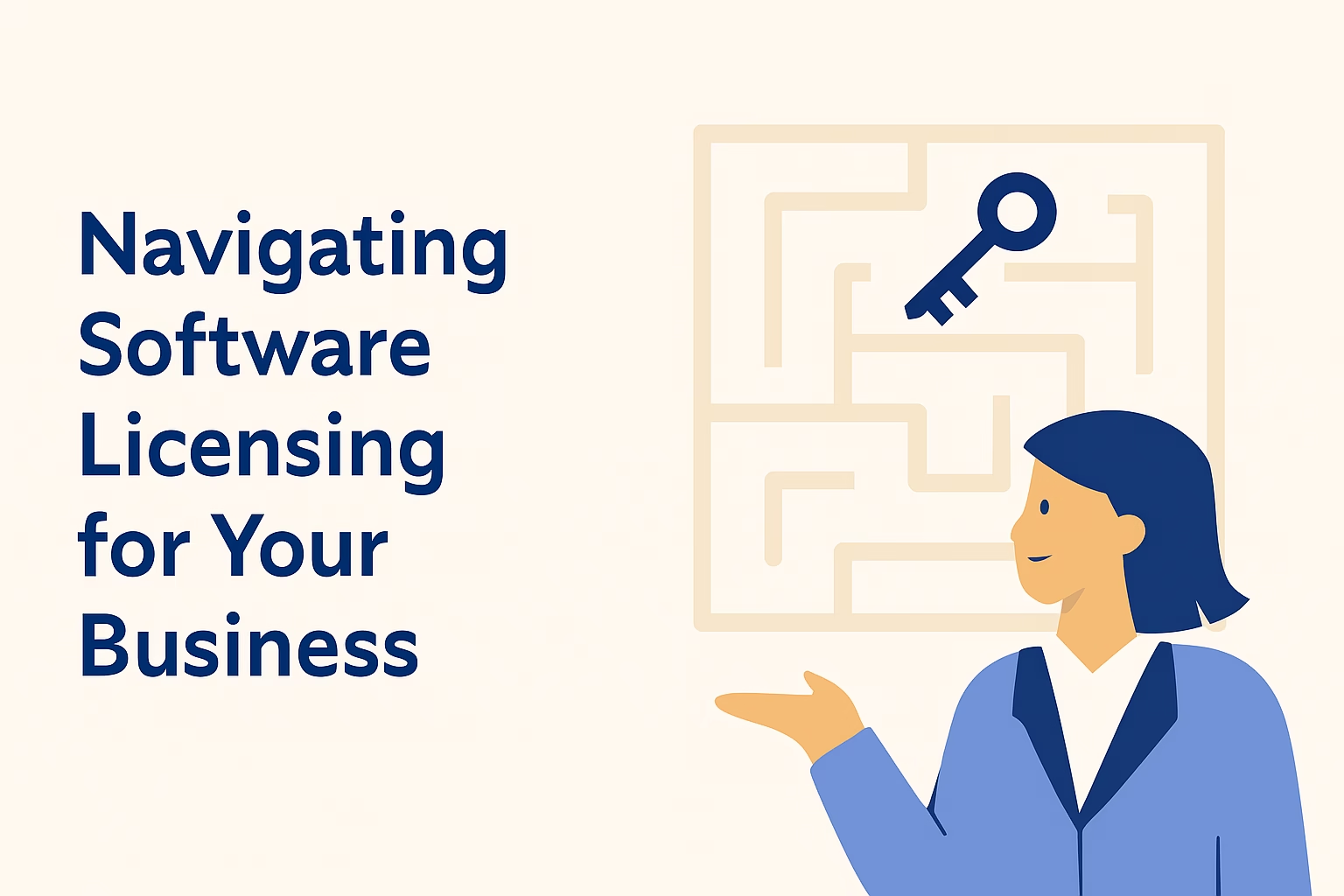
Leave a Reply