The End of an Era: Windows 10 Support Is Ending – Here’s What You Need to Know
Microsoft has officially announced the end of support for Windows 10, marking a significant milestone in the lifecycle of one of the company’s most popular operating systems. Whether you’re a casual user or an IT professional, it’s important to understand what this means and how to prepare for the transition. Let’s break it down.
What Does “End of Support” Mean?
When Microsoft ends support for an operating system, it means the company will no longer provide:
- Security Updates: Critical patches that protect your system from vulnerabilities and threats will cease
- Bug Fixes: Issues affecting system performance or functionality will no longer be addressed
- Technical Support: You won’t be able to contact Microsoft for help with Windows 10-related problems.
Without these updates, systems running Windows 10 become increasingly vulnerable to malware, ransomware, and other cybersecurity threats.
Key Dates to Remember
Windows 10 will reach the end of support on October 14, 2025. The current version, 22H2, will be the final version of Windows 10.
Why is Microsoft Ending Windows 10 Support?
Windows 10 was launched on July 29, 2015, with the promise of 10 years of support. Its end-of-support date, October 14, 2025, aligns with Microsoft’s commitment to its modern lifecycle policy. The move also aligns with Microsoft’s broader strategy to focus on their latest operating system, Windows 11. This allows the company to innovate and provide users with improved features, better security, and enhanced performance.
For General Users: What Should You do?
- Upgrade to Windows 11: If your device meets the system requirements for Windows 11, upgrading is the most straightforward option. Windows 11 offers:
a) Enhanced security features
b) A refreshed, user-friendly interface
c) Improved multitasking capabilities - Consider a New Device: If your current PC doesn’t support Windows 11, it may be time to invest in a new device
- Backup Your Data: Before making any major changes, ensure all your important files are backed up to an external drive or cloud storage.
For IT Professionals: Preparing Your Organization
- Evaluate Your IT Infrastructure: Conduct an audit to identify devices running Windows 10 and assess their compatibility with Windows 11
- Plan a Gradual Migration: Transitioning an entire organization takes time. Create a phased migration plan to minimize disruption to business operations
- Upgrade Legacy Applications: Some legacy software may not be compatible with Windows 11. Work with vendors to update or replace such applications
- Strengthen Security During Transition: With the end-of-support approaching, ensure robust security measures are in place for systems still running Windows 10
- Educate and Train Users: Familiarize employees with the new features and interface of Windows 11 to ensure a smooth transition.

Alternatives to Consider
If upgrading to Windows 11 isn’t feasible, you can explore:
- Extended Security Updates (ESU): Microsoft may offer ESU for enterprise customers at an additional cost, providing limited security updates beyond the end-of-support date
- Alternative Operating Systems: Linux distributions or other platforms could be viable options for older hardware.
Final Thoughts
The end of Windows 10 support may feel like an unwelcome disruption for many, especially those satisfied with the familiar interface and performance of their current system. It’s natural to feel resistance toward upgrading or changing workflows, particularly if the current setup meets your needs. However, this transition represents more than just an ending—it’s an opportunity to adapt to modern innovations and heightened security measures.
We are here to help
Tech-AD India Network Solutions is here to help as Windows 10 reaches its End of Support (EOS) this October. Reach out to us today for the following professional services:
- System Audits: Assess your current systems for compatibility with Windows 11 and other updates
- Windows Reinstallation: Upgrade to Windows 11, provided your PC supports the new OS
- Hardware Upgrade: Upgrade your hardware to meet Windows 11 requirements, such as adding a TPM 2.0 chip to desktops or upgrading RAM, SSDs, and other components, provided the motherboard supports the upgrade
- Sales: Purchase PCs that are fully compatible with Windows 11 directly from us at best prices. We offer both new and refurbished computers to suit your budget.


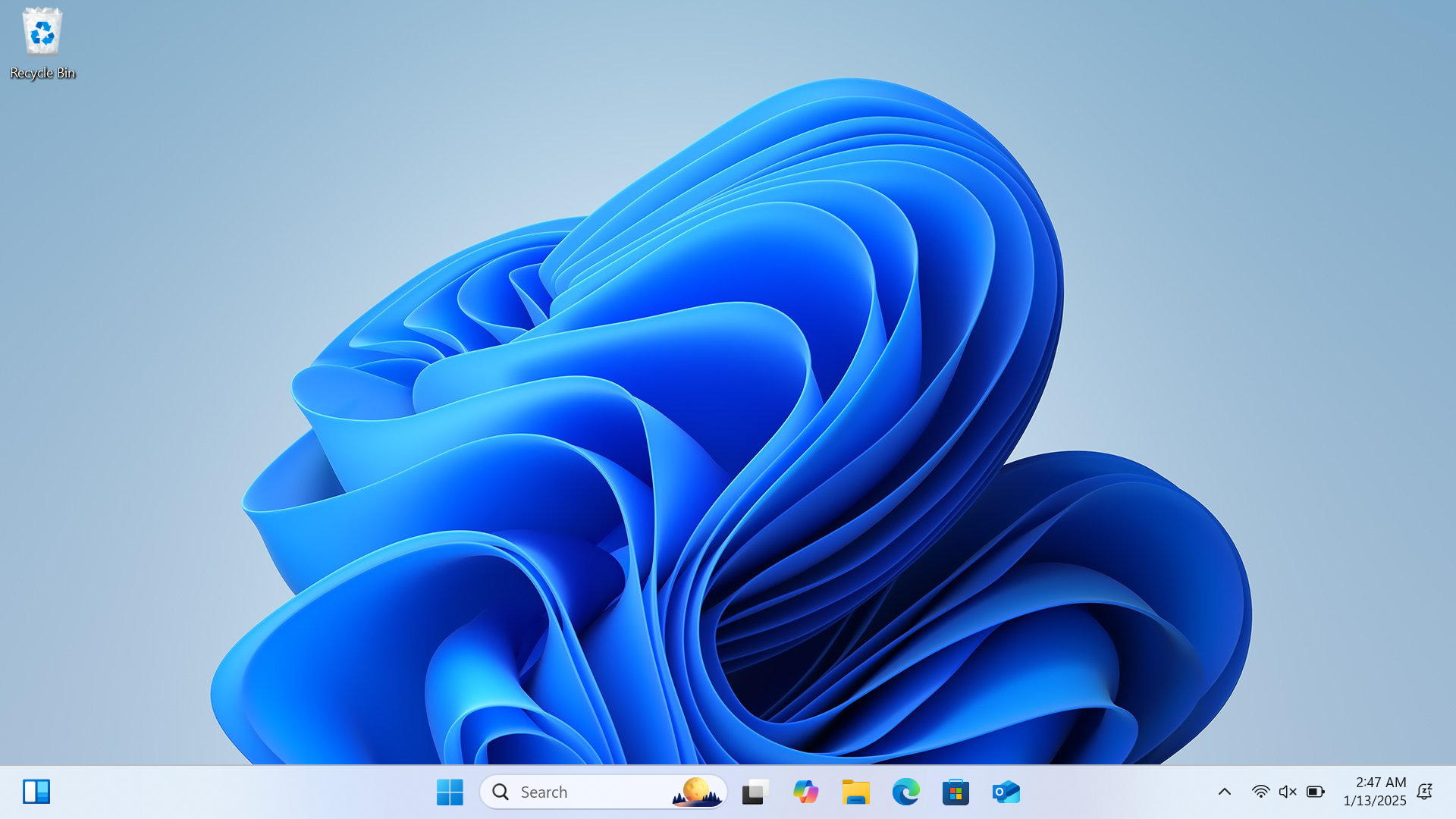
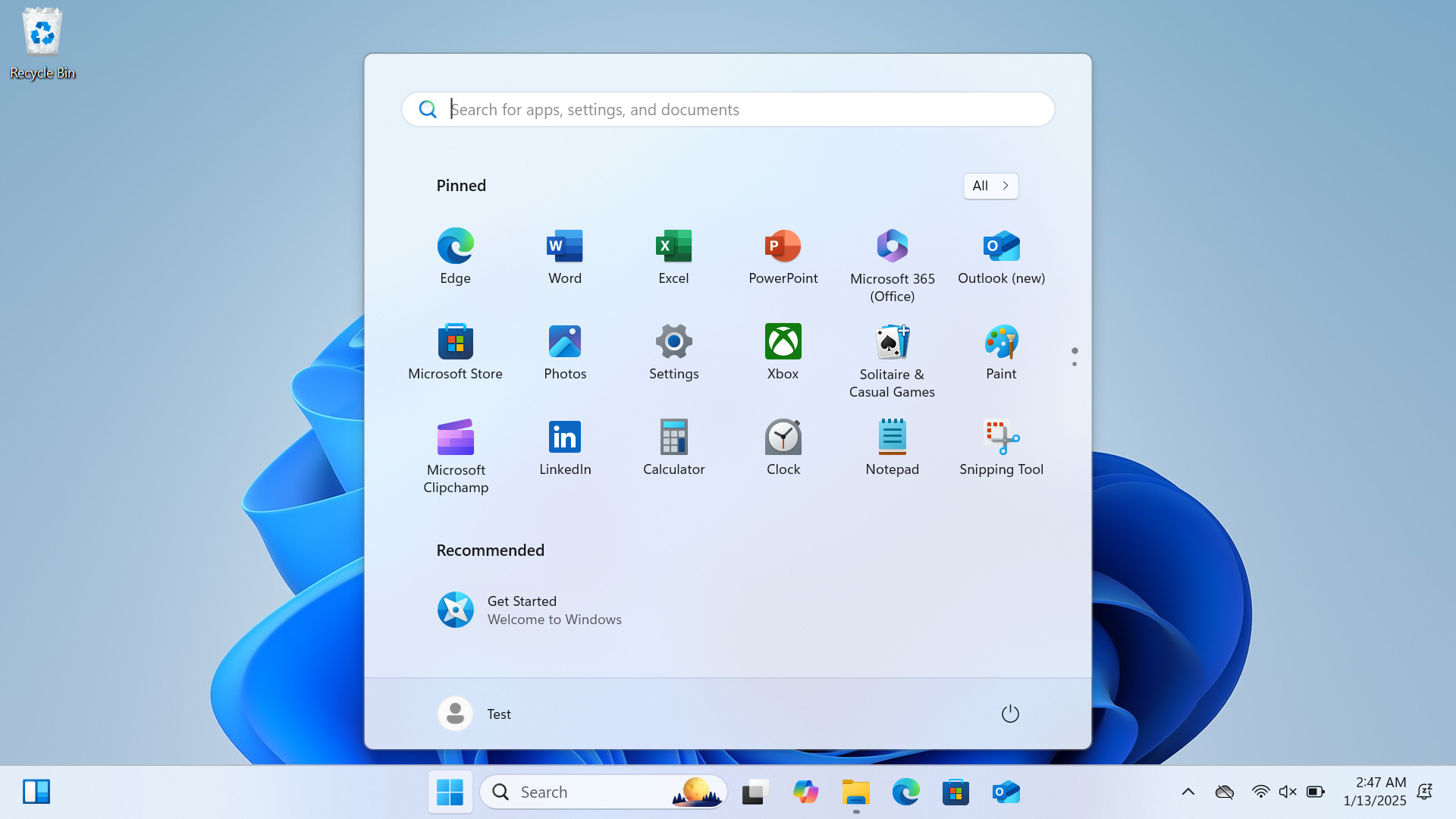
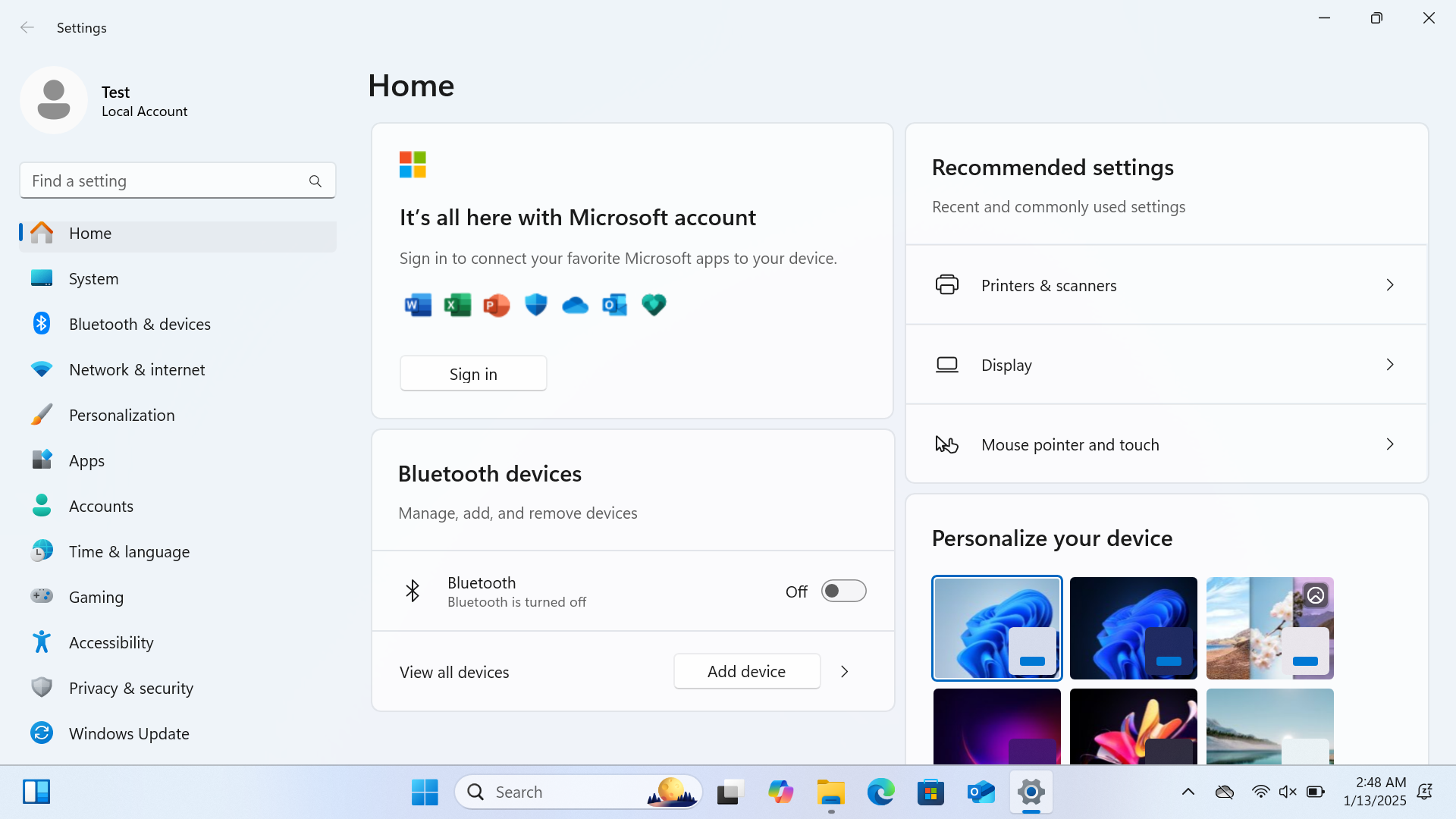
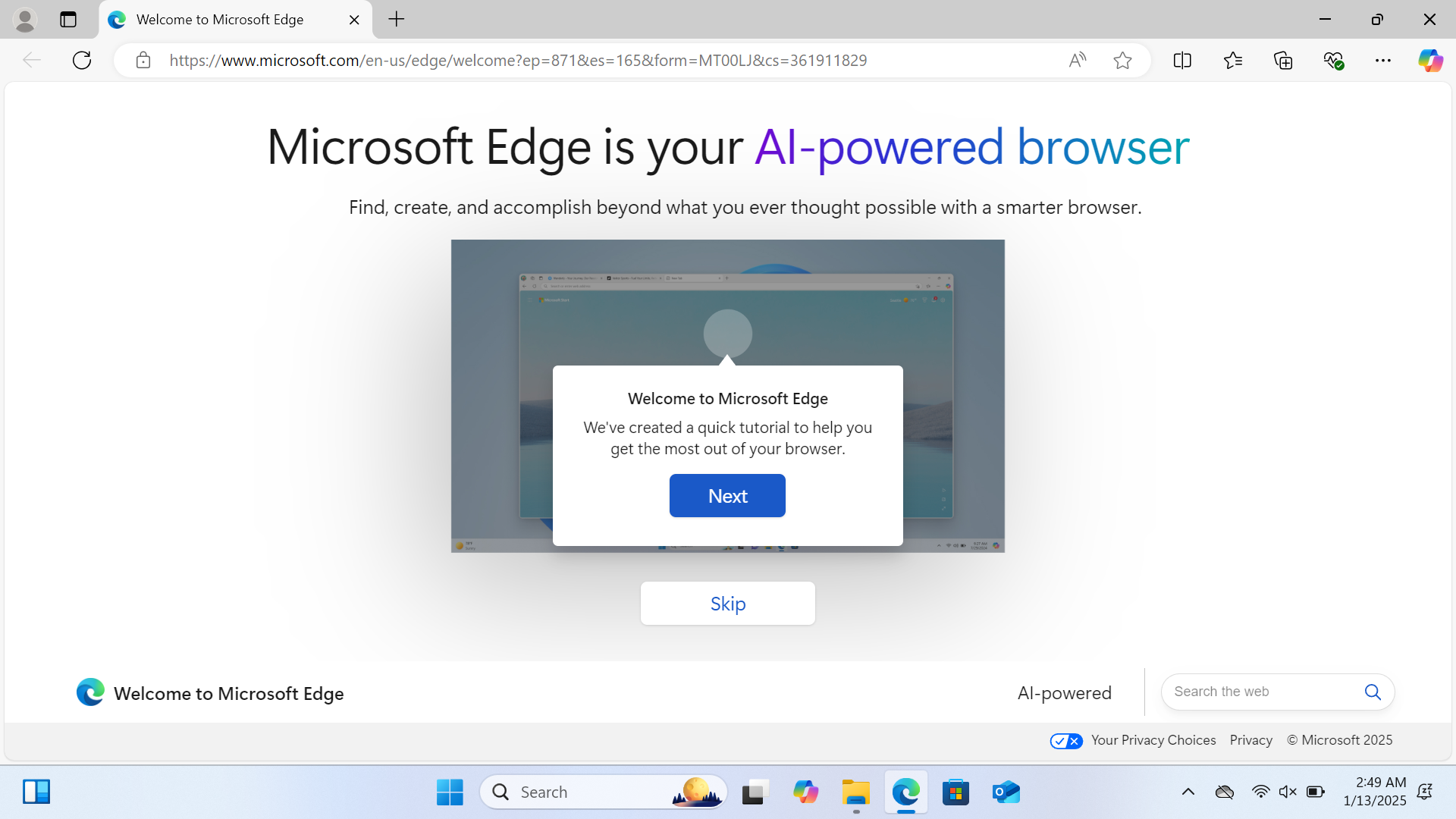
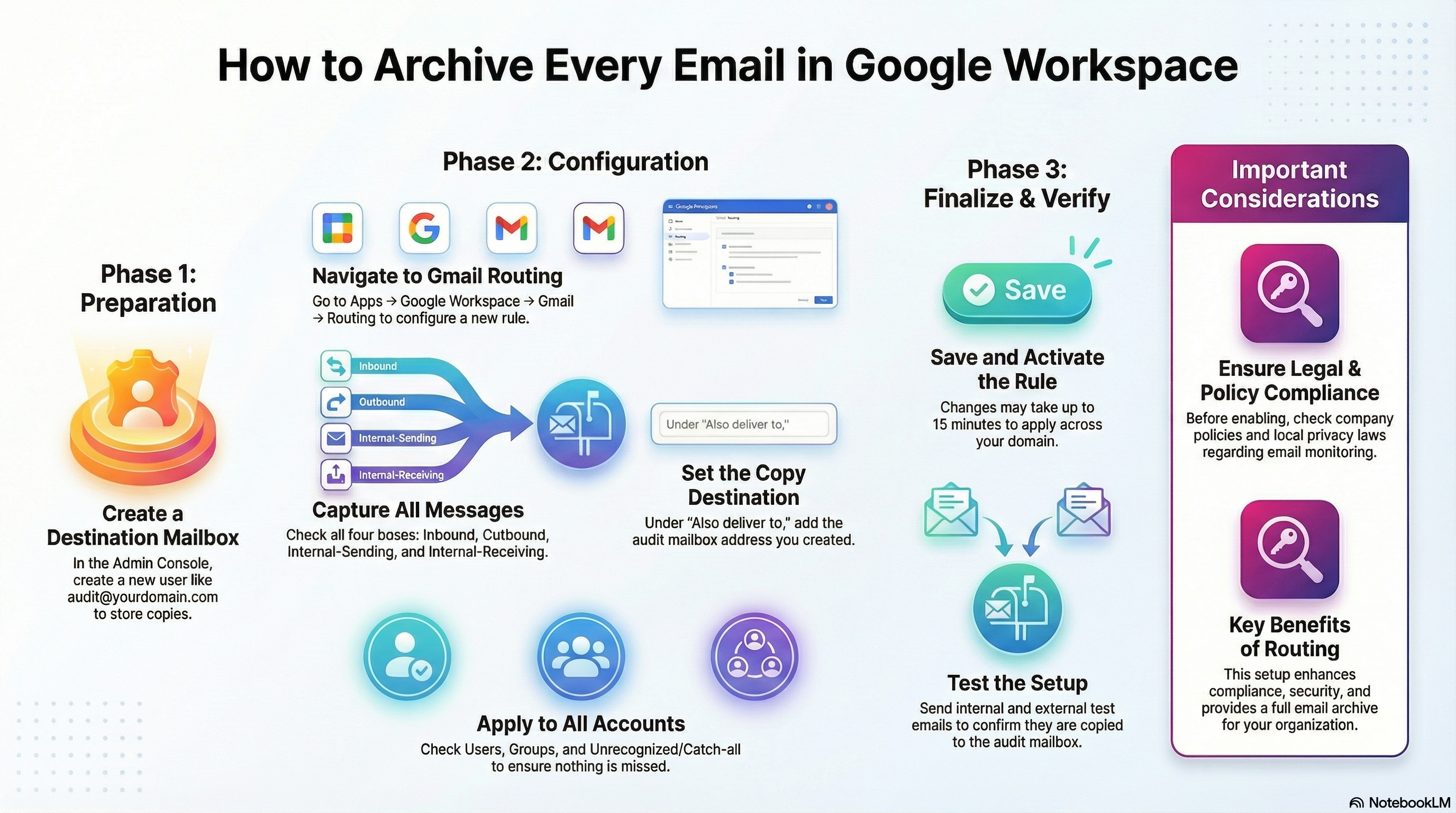
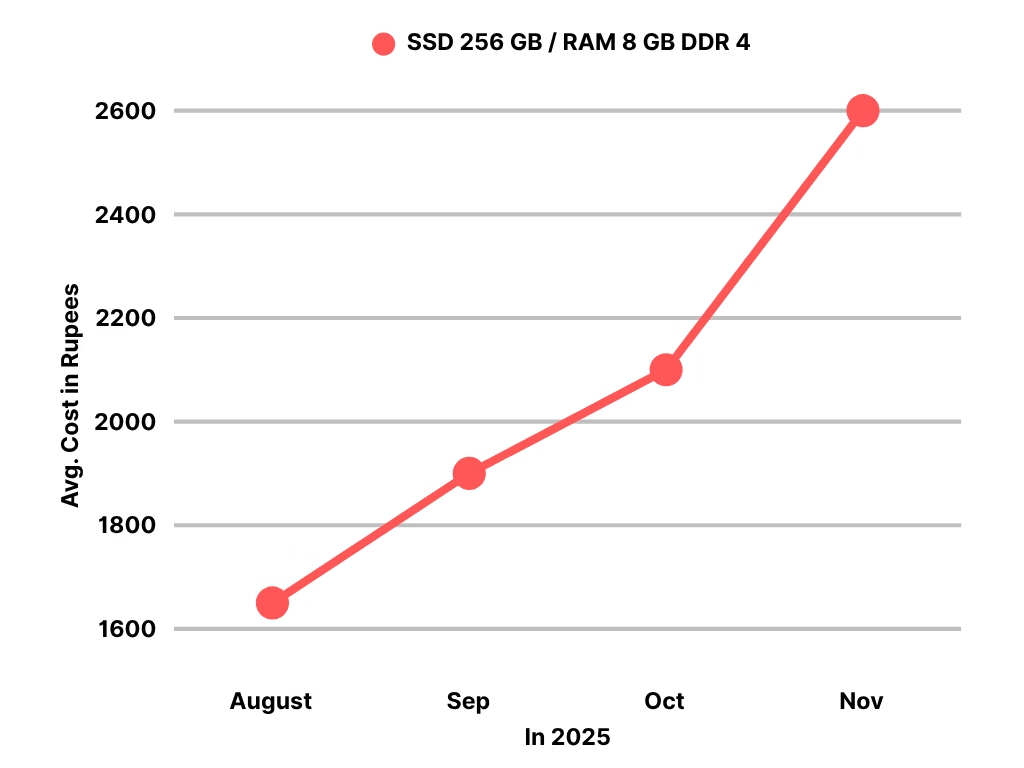
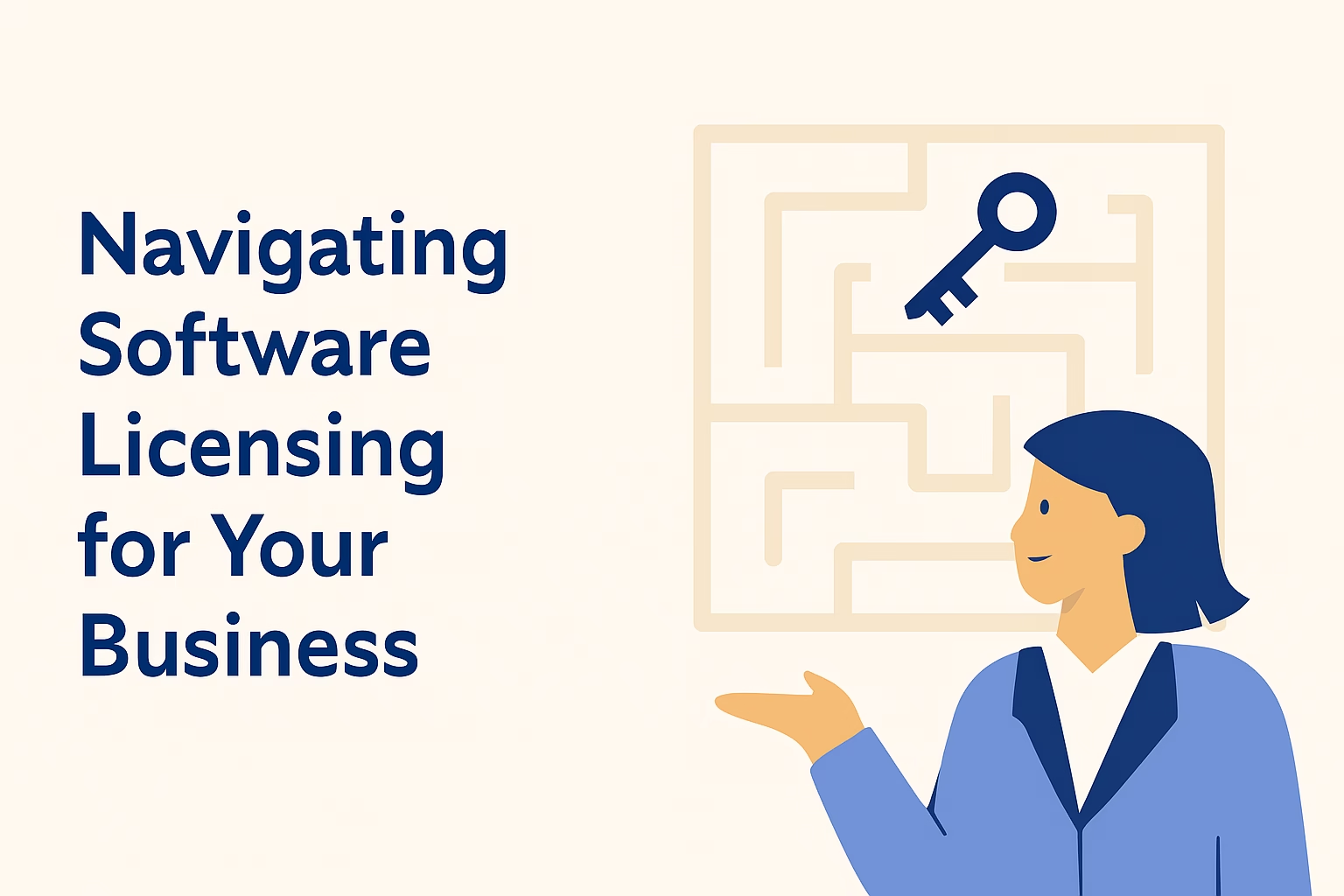
Leave a Reply